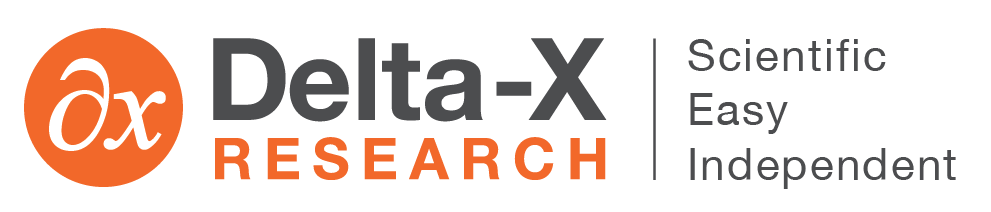One of the download links at the bottom of the equipment list page provides a DGA Summary report in .csv format. To use the summary report, first filter and sort the equipment list to show the equipment you want to include in the report. Then click the “Export DGA report data” link to download the report. Like all .csv files, it can be viewed and edited in a spreadsheet.
For each equipment item contained in the equipment list as filtered and sorted, the report contains a row of data consisting of basic equipment information, the latest DGA sample date and re-sample date, gas concentrations, and the DGA condition code, diagnosis, and “chinese summary”.
So far, we are aware of two different uses for this report, described below.
Example 1: Problem report for maintenance personnel
First, be sure that the “In-service items only” filter is checked so that the top of the report will not be occupied by retired or failed equipment. Filter the equipment by Owner or Region, depending on how your equipment maintenance is organized, then set Status = “Abnormal” and Sort = “Substation” before downloading the DGA Status report.
Example 2: Watch list for critical equipment
The summary report can be used to keep track of latest test results for equipment which is being tested frequently – for example, transformers which are known to be under unusual stress during the summer. To list exactly the right equipment, edit each of the equipment items you want to track and insert a text “tag” expression such as “OVERLOAD WATCH” into the Equipment Remarks (eqp_remarks) field. After each batch of new test results is uploaded into TOA4 Online, type the tag expression into the Keywords filter to display your list, then download the status report.